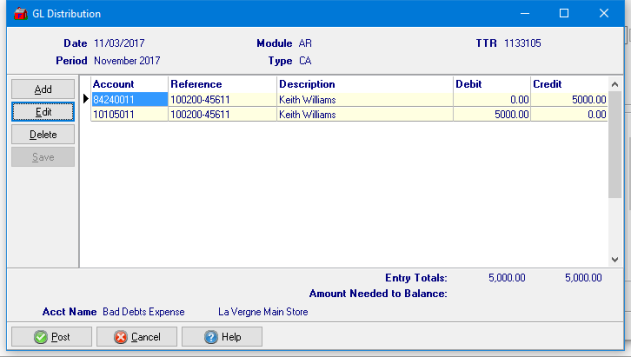Enter a Payment for a Written Off Customer and apply to transactions then post to the Account Receivable balance.
| Access |
| Grant permission to User Profiles in Access User Profiles > select a User Profile > Security > Accounts Receivable > Menu Security > Main Menu > Enter Written Off Customer Payments. |
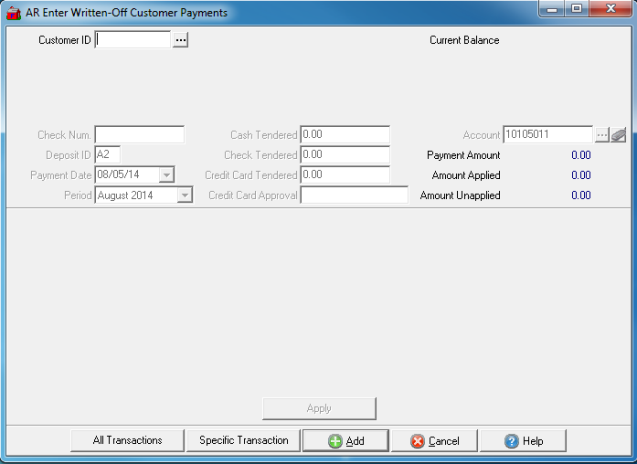
Enter a Customer ID or select  to search. Only Customers flagged as Written Off in Merchant Ag PM will be listed in the search window.
to search. Only Customers flagged as Written Off in Merchant Ag PM will be listed in the search window.
Current Balance populates with the current balance of the selected customer.
If the Customer is paying by check, enter the Check Num., check number, if applicable.
Enter the Deposit ID used for the customers method of payment. See the Enter Deposits in the How To section for additional information.
The Payment Date defaults to the current date. Select the drop down calendar to select an alternate date.
Payments will be posted to the current Period with the previous Period available using the drop down list.
If payment was cash, enter the amount of Cash Tendered.
Enter the amount of the Check Tendered.
If the customer is paying by Credit Card, enter the amount in Credit Card Tendered.
The Credit Card Approval will populate automatically if the credit card is swiped but will need to be entered manually if processing the Credit Card manually.
The Bank Account used to the deposit the payment defaults from Access Parameters > AR > General Ledger in the AR Cash account parameter. Select an alternate account by entering the Bank ID or use  to search.
to search.
In Payment Amount field, all tendered amounts are totaled.
Use the Amount Applied field to review the amount of payment applied to Invoices when manually applied..
The customer payment not applied to an invoice appears in the Amount Unapplied field.
Select Transactions and Apply to Invoices
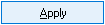 - Active if Specific Transaction selected. Select the Invoice to apply all or a portion of the payment.
- Active if Specific Transaction selected. Select the Invoice to apply all or a portion of the payment.
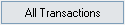 - Applies the payment to the oldest invoice first then to remaining invoices in date order.
- Applies the payment to the oldest invoice first then to remaining invoices in date order.
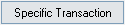 - Select to view the list of all outstanding Invoices for the account. Select one or multiple invoices then the Apply button to apply the payment.
- Select to view the list of all outstanding Invoices for the account. Select one or multiple invoices then the Apply button to apply the payment.
 - Add the payment to the account. If the applied amount and the amount of the payment do not match, a warning message will indicate an unapplied amount exists. The transaction will be complete when the full payment amount is applied.
- Add the payment to the account. If the applied amount and the amount of the payment do not match, a warning message will indicate an unapplied amount exists. The transaction will be complete when the full payment amount is applied.
 - Select to Cancel applying the payment.
- Select to Cancel applying the payment.
After selecting Add, the GL Distribution window appears. Confirm the GL accounts selected and modify if needed then select  .
.